Getting
Started – Why Windows mobiles?
Mobile is the next generation of device and platform for
technology. But what Windows Mobile Development Tools are available?
Every developer needs to embrace Mobile Application
development. The latest mobile
operating system known as Windows Mobile by Microsoft is one of the key systems
in the marketplace at the moment.
We’re going to look at ‘Microsoft
SDK’ and provide a brief introduction to the available tools and simple app
basics. By discovering and understanding
the tools available, a development plan can be built by writing XAML and C#.
Perquisites for Window Application development
There are
three basic tools to prepare before development can begin:
Software Development Kit (SDK)
This is the only required download.
It provides all of the
tools needed to develop applications and games for Microsoft handheld devices.
With the download, installation of Visual Studio 2010 Express (the IDE)
includes application templates for
phone projects as well as productivity enhancements such as an app profiler and
an improved emulator.
‘Microsoft SDK’ is available free
on the Microsoft Download Centre.
SDK Documentation
This contains
documentation for the entire API as well as plenty of sample code. When building Windows Phone apps, pages from
this will be referenced frequently. Get
a glance of some superb examples and build Apps by applying some good ideas
from others.
Code Samples
Now the tools and
documentation are ready, it’s time to download some sample applications Code
Samples pages. These pages list all of the sample applications that Microsoft
has provided. They’re broken down by features, so pages can be found quickly
and easily.
Time to practice
WPF is XAML based rendering format for easy
porting of application in any Microsoft stack technology.
This example shows how it can be used:
Following is an example
of WPF
The TextBox is a user input control that will allow
our user to type an input.
The Button will be pressed when the user is ready
to raise event from the user entered into the TextBox.
The ListBox will
contain the results of the event.
Let’s
go ahead and make the following modifications to the MainPage.xaml file.
Look
for the<!--ContentPanel -
place additional content here--> tag and replace
the code with the following:
TextBox: We gave it a name and deleted the Text property.
This will allow us to refer to the TextBox when the user presses the button.
Button: We also gave it a name
and changed the Content property to Lookup. We finally added
a Click event handler to fire when the user presses the
button.
ListBox: This control had the
most drastic of changes, we added a name and then aListBox.ItemTemplate.
The ItemTemplate determines the layout of each item in the list. Associate DataTemplates with
those data elements to define what UI elements are used to render them.
In
this case, we are using a StackPanel which stacks elements in
a direction. We horizontally stack an image and a TextBlock to display the
image of the user and his/her tweet.
More Examples – Code Behind
Now that we have added XAML to our project,
it is time to add some code behind to our page to make the application
function.
Let’s begin by adding a reference to an existing file built by Microsoft to help us parse the XML returned by the event action we will be using.

It is designed to
provide comparable performance to an actual device.
VS
IDE comes with set of Windows Phone Emulator to debug and test.







0 comments :
Post a Comment